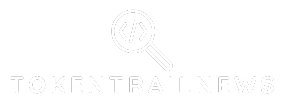Ever found yourself staring at a Google Docs table, wishing it could do just a little bit more? Maybe you need that extra column to organize your thoughts or impress your boss with your spreadsheet skills. Fear not! Adding a new column in Google Docs is as easy as pie—well, easier than baking one, anyway.
Table of Contents
ToggleUnderstanding Columns in Google Docs
Columns in Google Docs enhance document layout, improving readability and organization. Users can easily arrange information in a streamlined format, aiding comprehension.
Importance of Using Columns
Using columns encourages efficient information presentation. Columns allow for clearer organization, making it easier for readers to scan content. Effective layout helps distinguish various topics or sections within the document. For instance, a newsletter benefits from distinct columns for articles, advertisements, and event listings. Enhanced visual appeal attracts and retains reader interest, promoting engagement with the material. Columns can also accommodate different data types side by side, such as text and images, contributing to a dynamic document appearance.
When to Use Columns
Columns prove useful in specific scenarios. They work well for newsletters, reports, and brochures where space optimization is essential. When presenting comparative data, such as pros and cons or different options, columns enhance clarity. Academic papers can also benefit, allowing for more organized presentations of information. Consider using columns when creating resumes or cover letters to showcase skills and experiences neatly. Employing columns can transform a plain document into a more engaging and visually appealing format.
Step-by-Step Guide to Adding a New Column
Adding a new column in Google Docs enhances document organization and readability. Users can choose between two effective methods: the table method and the page setup method.
Using the Table Method
- Open the Google Docs document and navigate to the table you wish to modify.
- Right-click on the table to open the context menu.
- Select “Insert Column Right” or “Insert Column Left” based on where the new column should appear.
- Adjust the column width by dragging the line separating columns if needed.
- Add content to the new column as required.
The table method offers versatility for data organization. This approach presents information neatly, ideal for users needing quick access.
Using the Page Setup Method
- Access the “File” menu at the top-left corner of the document.
- Click on “Page Setup” to open the settings.
- Change the document layout to “Columns” and select the desired number of columns.
- Apply the changes and click “OK” to implement the new layout.
- Insert or adjust text to fit the new column structure effectively.
The page setup method transforms the entire document into a multi-column format. This format is useful for newsletters, brochures, or academic papers requiring extensive layout adjustments.
Formatting Your Columns
Formatting columns in Google Docs enhances readability and presentation. Proper adjustments can optimize the appearance of tables and documents.
Adjusting Column Width
Column width plays a crucial role in content organization. Click on a column’s border and drag it to your desired size for optimal spacing. If one column contains more text, extending its width can prevent text overflow. Select multiple columns to adjust their widths simultaneously for uniformity. Additionally, right-clicking on a selected column provides precise width options, ensuring consistency throughout the document.
Changing Column Alignment
Effective text alignment enhances visual appeal. Choose from left, center, or right alignment based on your content’s needs. Highlight the text within the column and use the alignment icons on the toolbar to make adjustments. For instance, center-aligning headers can make them stand out, while left alignment keeps body text neat. Evaluate your document’s overall look, as proper alignment contributes to a polished finish. Adjustments can also be applied to specific paragraphs within columns, providing flexibility in document formatting.
Common Issues and Troubleshooting
Column management in Google Docs can encounter a few issues. Users may face problems related to visibility or text alignment within columns. Addressing these challenges ensures a smoother experience.
Problems with Column Visibility
Column visibility often presents challenges. Columns might disappear or not render correctly due to browser issues or document settings. Confirming the current document settings is crucial. Users should check if the document is in a multi-column layout. If columns aren’t displaying as expected, refreshing the page or using a different browser can help. Additionally, examining the zoom settings may reveal hidden columns. Zooming out can sometimes uncover misplaced elements. Lastly, collaborating with others can lead to altered views, so verifying individual permissions may be necessary.
Misalignment of Text in Columns
Misaligned text in columns disrupts readability. Different formatting styles or font selections can cause this inconsistency. Choosing a uniform font style and size assists in maintaining visual harmony. Adjusting column widths may also resolve misalignment issues. If text overflows, resizing columns provides a solution. Ensuring proper paragraph spacing can reduce clutter and improve alignment. Utilizing the alignment tools available in Google Docs ensures text matches column expectations. Regularly previewing the document can help identify and correct these alignment inconsistencies.
Adding a new column in Google Docs can significantly enhance the organization and presentation of information. By utilizing the table and page setup methods, users can easily tailor their documents to suit various needs. Proper formatting and alignment further improve readability, making content more engaging for readers.
Addressing common issues ensures a smoother experience when managing columns. With these tools and tips, anyone can transform their documents into visually appealing and well-structured pieces. Embracing these techniques not only elevates the quality of work but also showcases professionalism in document creation.