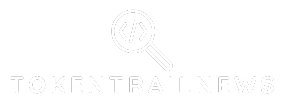Ever felt the urge to cross something off your to-do list in Google Docs but didn’t know how? Strikethrough is the secret weapon for anyone looking to add a touch of flair to their documents. It’s like saying “I meant to do that” without actually doing it.
Table of Contents
ToggleOverview of Strikethrough
Strikethrough in Google Docs serves as a visual cue for completed tasks. Users find this feature essential in managing to-do lists efficiently. It allows for easy tracking of progress while maintaining clarity on outstanding items. By applying strikethrough, individuals can differentiate completed tasks from those yet to be achieved.
In addition to task management, strikethrough holds significance in editing processes. Writers employ this tool to denote edited content without deleting it, making it clear what has changed. This method provides transparency during collaborative projects, giving team members visibility into revisions.
Applying strikethrough enhances readability in documents. When a large number of items are listed, using strikethrough helps condense information visually. Readers quickly grasp what has been completed while still accessing the complete context of the document.
Using the strikethrough feature is straightforward. It offers flexibility in expressing completion in various document types, from checklists to reports. This simple action makes managing tasks and revisions seamless, promoting a more organized approach.
Understanding how to implement strikethrough can significantly boost productivity. By marking tasks clearly, users promote effective workflows. This small but impactful feature in Google Docs aids in maintaining focus and tracking achievement.
How to Access Google Docs
Accessing Google Docs is essential for using its features. Users can create or open documents with ease.
Creating a New Document
To create a new document, visit the Google Docs homepage. Clicking on the “+” icon starts a blank document. Templates are also available for specific needs, allowing users to select various formats like resumes or reports. After creating a document, it appears in the editing window, enabling immediate input. Users can save their documents automatically in Google Drive, ensuring easy access from any device.
Opening an Existing Document
To open an existing document, navigate to the Google Docs homepage. Users can find previously created documents listed in the “Recent documents” section. Selecting a document opens it for editing right away. Searching by name in the search bar helps locate specific files quickly. Collaborators can also access shared documents, enhancing team projects and workflows.
Adding a Strikethrough
Adding a strikethrough in Google Docs is both simple and effective. It allows users to visually manage tasks while indicating what has been completed.
Using the Format Menu
To apply a strikethrough, navigate to the Format menu at the top of the screen. Click on “Text,” and then select “Strikethrough.” This method works well for documents that require multiple edits. Selecting this option will immediately change the text appearance, marking it as completed. Users benefit from this ease of access without disrupting their workflow.
Using Keyboard Shortcuts
Utilizing keyboard shortcuts enables faster formatting. Pressing Alt + Shift + 5 (on Windows) or Command + Shift + X (on Mac) instantly applies a strikethrough to the selected text. This quick method enhances productivity, especially during editing or while creating lists. Adjusting text visually becomes nearly effortless, allowing users to maintain an organized document.
Tips for Effective Use of Strikethrough
Strikethroughs provide effective visual cues that enhance document clarity. They help highlight completed tasks without cluttering the document. Use strikethrough to maintain a clean appearance while keeping important information accessible.
Employ the feature in various contexts, such as to-do lists or drafts. It’s useful for indicating revisions while preserving original content. Writers benefit significantly from this, as it allows for transparency during collaboration.
Shortcut keys streamline the formatting process. For Windows users, pressing Alt + Shift + 5 applies strikethrough quickly. Mac users can utilize Command + Shift + X for the same effect. Rely on these shortcuts to save time and maintain your workflow efficiently.
Consistency is key for effective usage. Regularly applying strikethroughs aids in tracking completed tasks and fosters productivity. Consider providing uniformity across projects to enhance coherence.
Integrate strikethroughs into regular editing habits. This ensures that changes remain visible while improving readability. It’s essential to make it a standard practice for effective document management.
Lastly, remember to utilize strikethrough in collaborative environments. Team members benefit from seeing updates clearly, promoting effective communication. This tool can bridge gaps in understanding and help in aligning team goals efficiently.
Mastering the strikethrough feature in Google Docs can greatly enhance productivity and clarity in document management. By visually indicating completed tasks or revisions, users can streamline their workflows and maintain focus on their goals. The simplicity of applying strikethrough ensures that anyone can quickly integrate it into their editing habits.
Whether managing to-do lists or collaborating on projects, this tool serves as a valuable asset for effective communication. By adopting strikethrough consistently, users can create documents that are not only organized but also visually appealing. Embracing this feature can lead to more efficient project management and improved collaboration among teams.