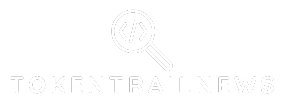Ever found yourself staring at a Google Slides presentation, wondering how on earth you ended up with that one slide that just doesn’t fit? You know the one—it’s like the awkward cousin at a family reunion. Fear not! Deleting that slide is easier than finding a cat video on the internet.
Table of Contents
ToggleUnderstanding Google Docs Slides
Google Slides serves as a powerful platform for creating visually engaging presentations. Users find its interface user-friendly and intuitive, making it accessible for both beginners and experienced individuals. Features include customizable templates, animations, and collaborative tools. These capabilities help enhance presentation quality and streamline the creation process.
Collaboration stands out as a key element. Multiple users can work simultaneously on a single presentation, which fosters teamwork and improves productivity. This real-time editing capability allows for instant feedback and seamless integration of ideas.
Slides in Google Slides enable users to present information clearly. Each slide functions as a distinct canvas for text, images, and other media. This separation of content into slides ensures clarity and focus during presentations.
Users can easily navigate through slides using a straightforward layout. The sidebar displays all slides, providing a quick overview and enabling users to jump to any slide in seconds. Organizing slides into sections further enhances this navigation.
Removing an unwanted slide is part of managing a Google Slides presentation effectively. Knowing how to delete a slide not only streamlines the content but also improves overall presentation quality. Familiarity with this process simplifies adjustments, allowing users to focus on important information and refine their message.
Overall, understanding these aspects enhances the Google Slides user experience. It encourages users to leverage all available features while creating polished and impactful presentations.
Step-by-Step Guide To Deleting Slides
Deleting slides in Google Slides involves straightforward actions. Users can quickly manage their presentations by following these steps.
Deleting Individual Slides
Select the slide you want to delete in the left sidebar. Once the slide is highlighted, press the Delete key on the keyboard to remove it. Alternatively, users can right-click the selected slide and choose the “Delete slide” option from the context menu. Confirmation of the deletion occurs instantly, and the slide disappears from the presentation. This method ensures that individual slides can be easily removed without impacting others.
Deleting Multiple Slides At Once
To delete multiple slides, click on the first slide in the left sidebar. Hold down the Shift key and select additional slides to include in the deletion. After selecting all desired slides, pressing the Delete key allows for their removal simultaneously. Users can also right-click on any selected slide, then choose “Delete slides” from the options. This process streamlines the task, enabling efficient management of slides within a presentation.
Common Issues When Deleting Slides
Deleting slides in Google Slides may present some challenges. Users might encounter problems such as slides not removing as expected or difficulty in selecting multiple slides.
Troubleshooting Tips
To resolve these issues, try the following recommendations:
- Check Selection: Ensure that the correct slide is highlighted before attempting deletion.
- Undo Action: If a slide seems stuck, using the Undo option can reverse the last action and allow for another attempt.
- Refresh the Page: Sometimes refreshing the Google Slides page resolves temporary glitches affecting slide management.
- Clear Browser Cache: Clearing cache may improve the performance of Google Slides, enabling smoother deletion of slides.
- Try a Different Browser: Incompatibilities in certain browsers can hinder functionality; switching to another browser might resolve the issue.
Users experiencing persistent difficulties may also seek assistance through Google’s support resources for further guidance.
Alternative Methods For Slide Removal
Users can utilize various alternative methods for removing slides in Google Slides. One effective approach involves using the keyboard shortcut. Pressing Ctrl + Z can quickly undo slide deletions if an error occurs.
Another option is to access the “Edit” menu. Clicking on “Edit” provides a drop-down list where users can find the “Delete” option. Highlighting the desired slide before selecting this option deletes it efficiently.
Group selections enable removal of multiple slides at once. By clicking on a specific slide, holding down the Ctrl key, and selecting additional slides, users can delete several slides simultaneously from the presentation.
The “Slides” panel on the left side offers a visual workflow too. Users can right-click on a slide in this panel for a context menu that includes the “Delete” option. This method reduces the chances of mistakenly deleting the wrong slide since the user can visually confirm the selection.
Accessing Google Slides through different devices can further enhance slide deletion efficiency. On mobile, tapping a slide brings up a trash icon, allowing easy removal.
Learning keyboard shortcuts proves beneficial. For instance, mastering the Ctrl + A combination enables users to select all slides, streamlining batch deletions for presentations needing significant adjustments.
Using these alternative methods ensures streamlined deletion processes. Adopting these practices fosters a smoother and more efficient user experience with Google Slides.
Deleting slides in Google Slides is a straightforward process that enhances the overall quality of presentations. With various methods available users can efficiently manage their slides whether it’s removing a single slide or multiple at once. Troubleshooting tips ensure that any challenges faced during deletion can be easily resolved.
By mastering these techniques users not only streamline their workflow but also gain confidence in utilizing Google Slides to its full potential. Embracing these features allows for more polished presentations that effectively communicate ideas and engage audiences.